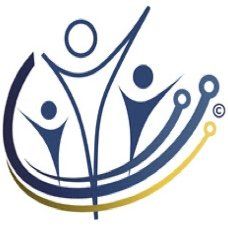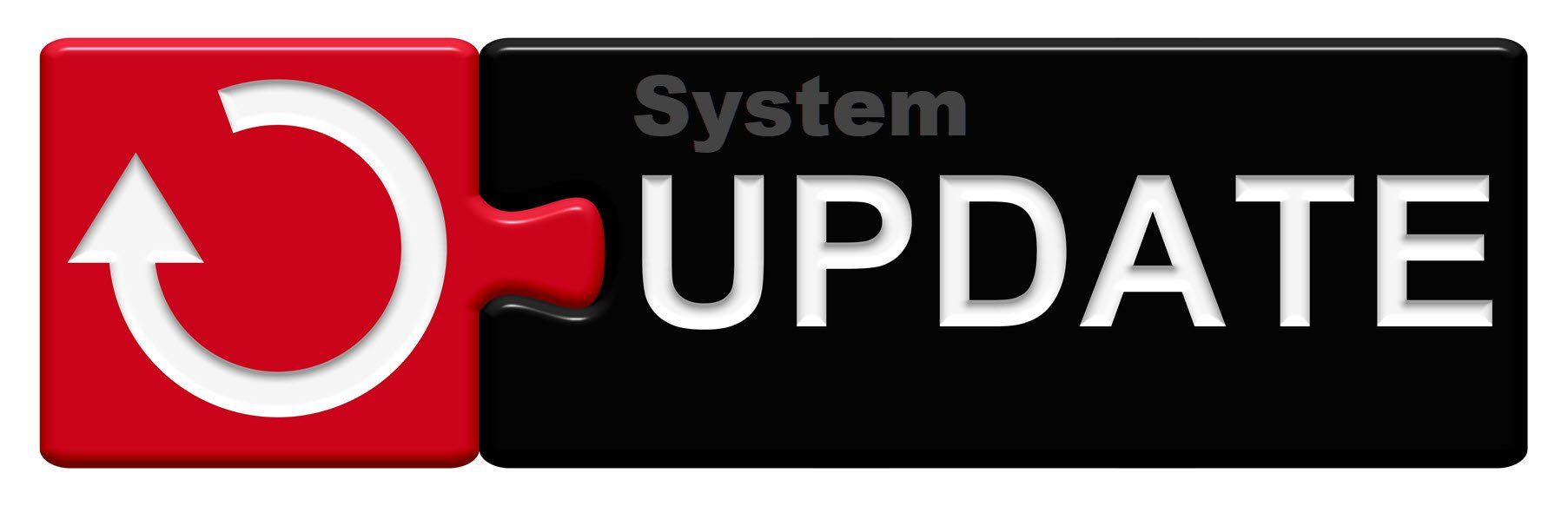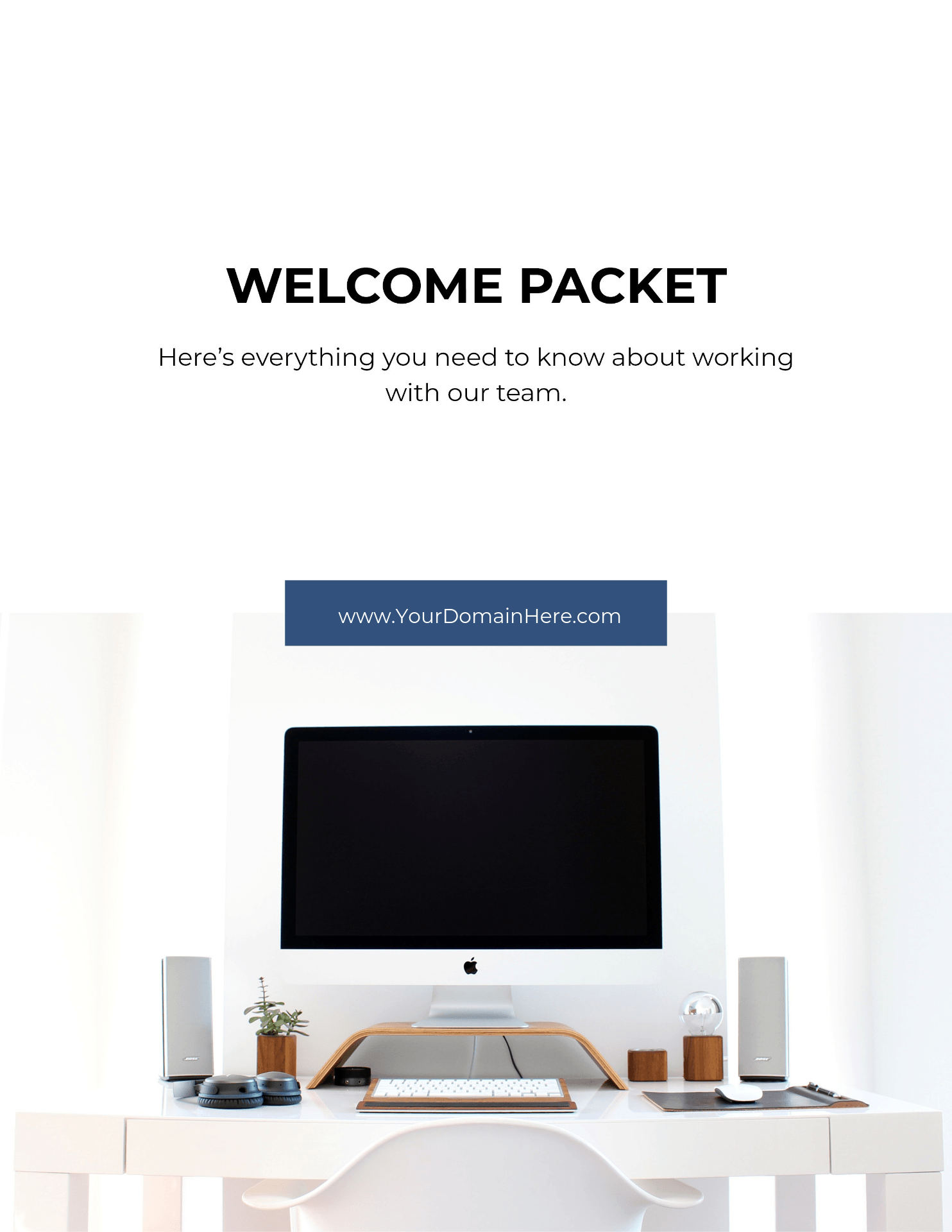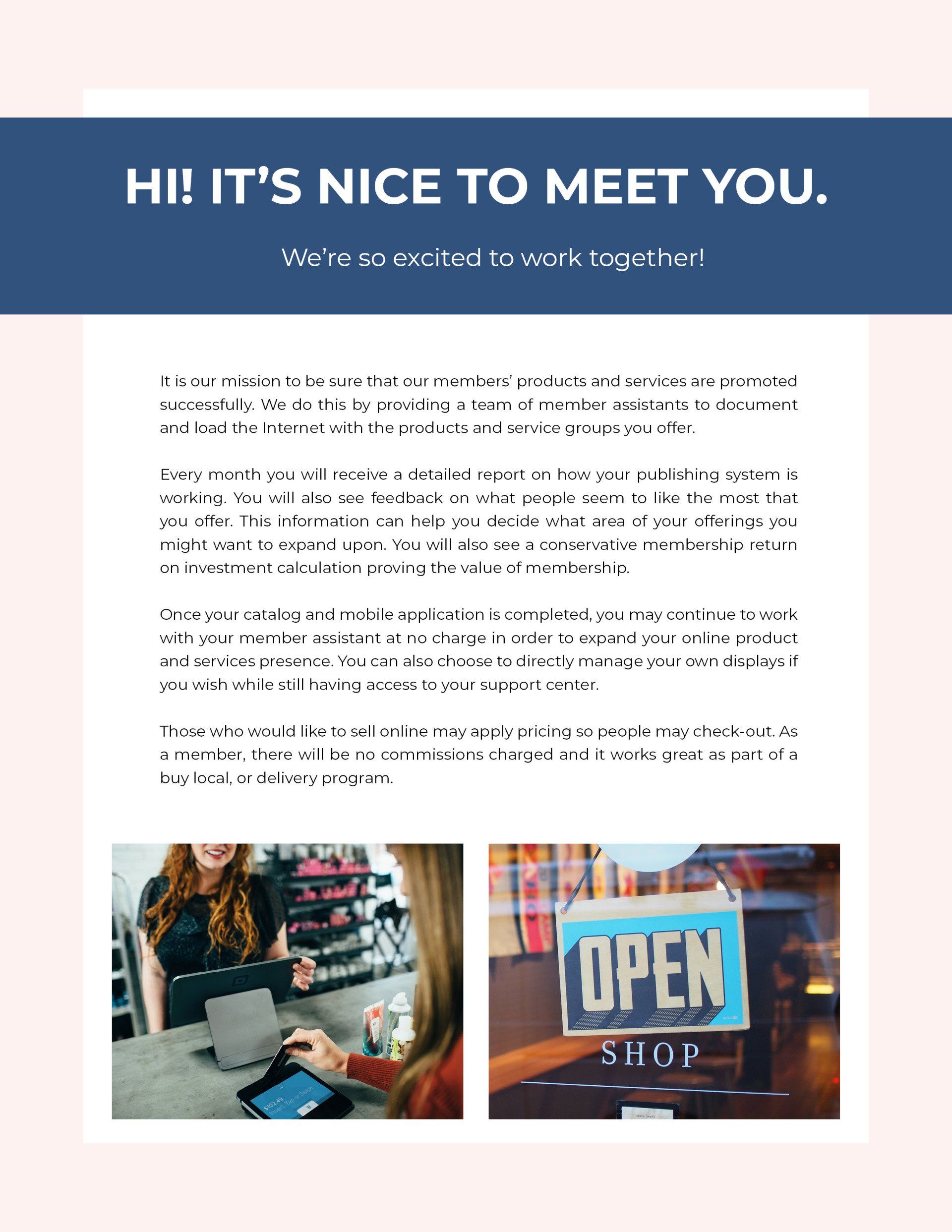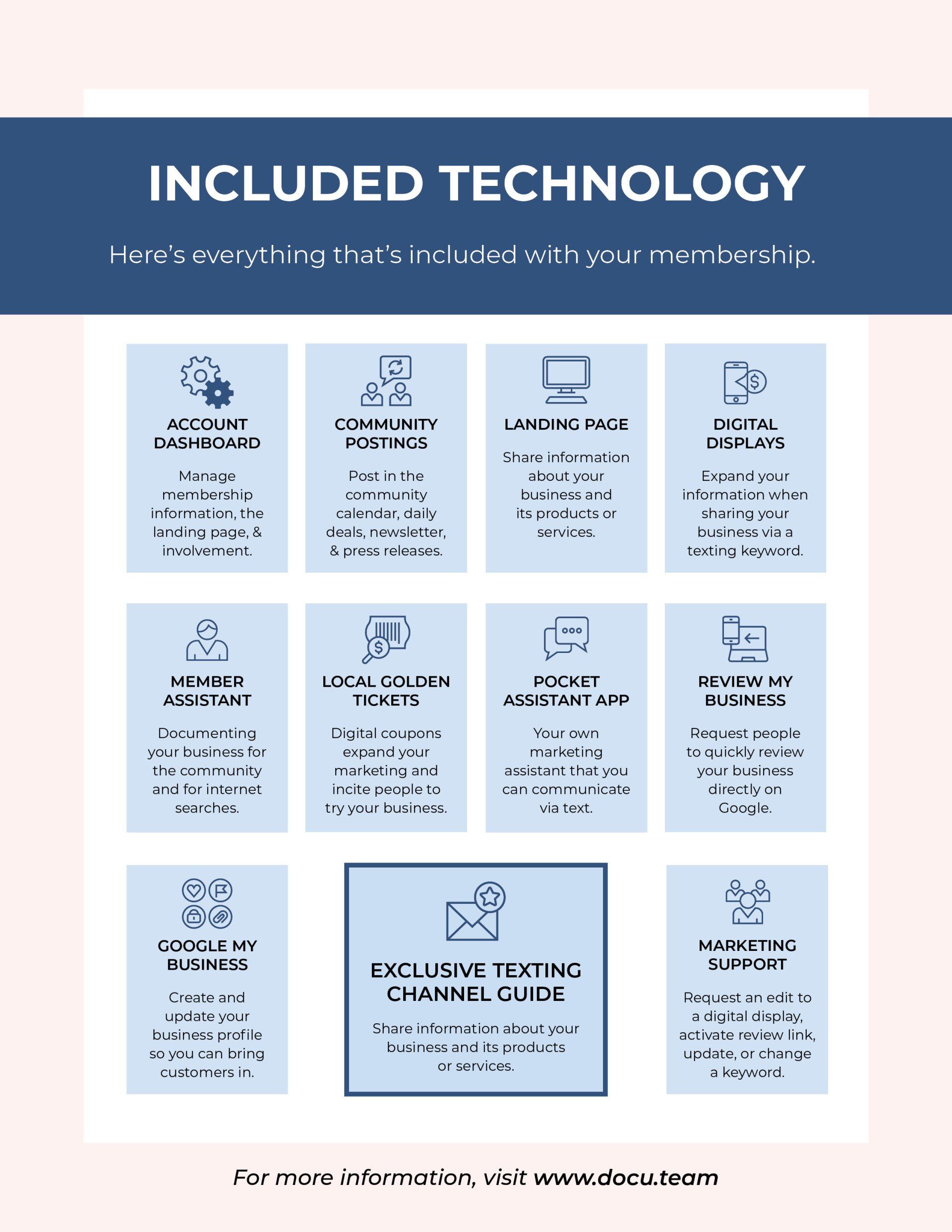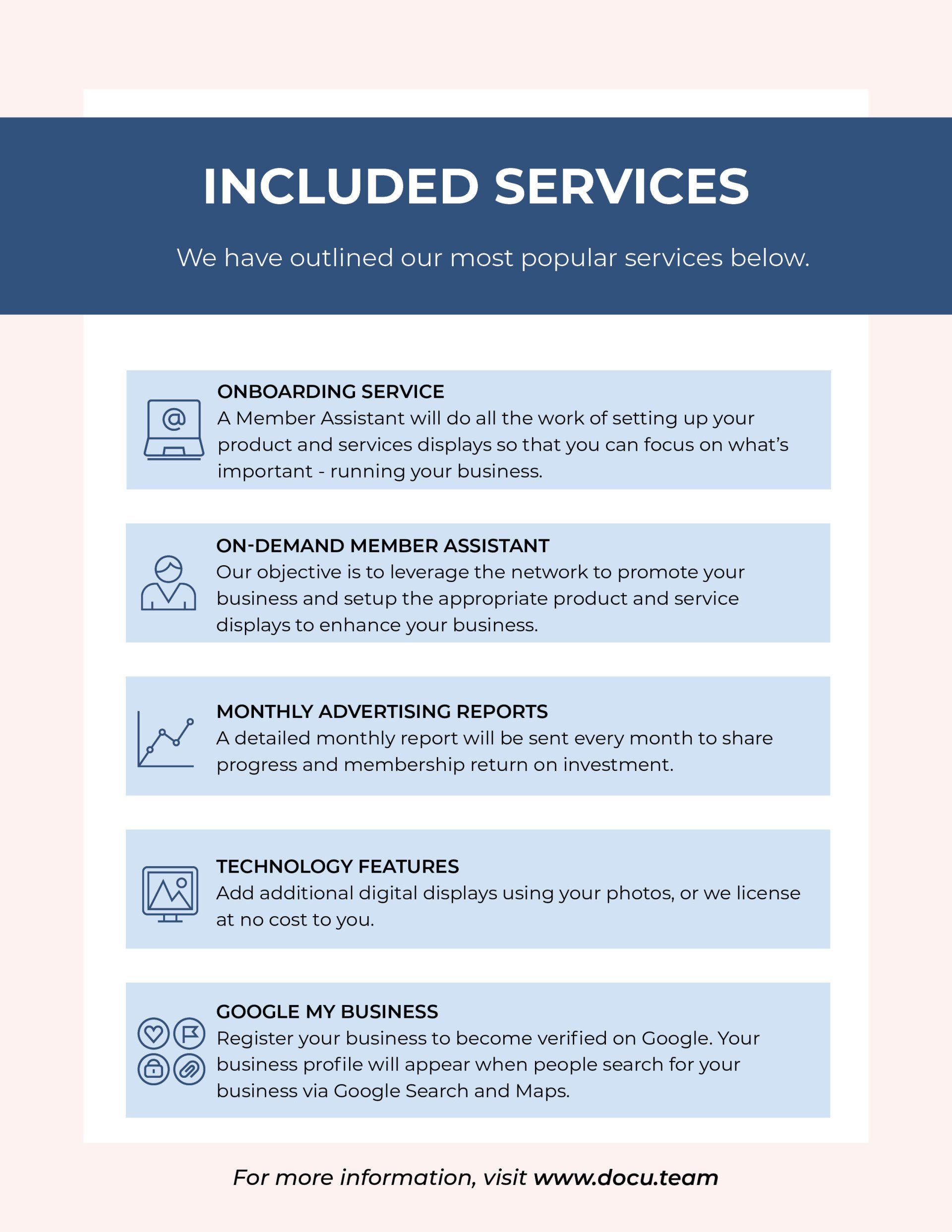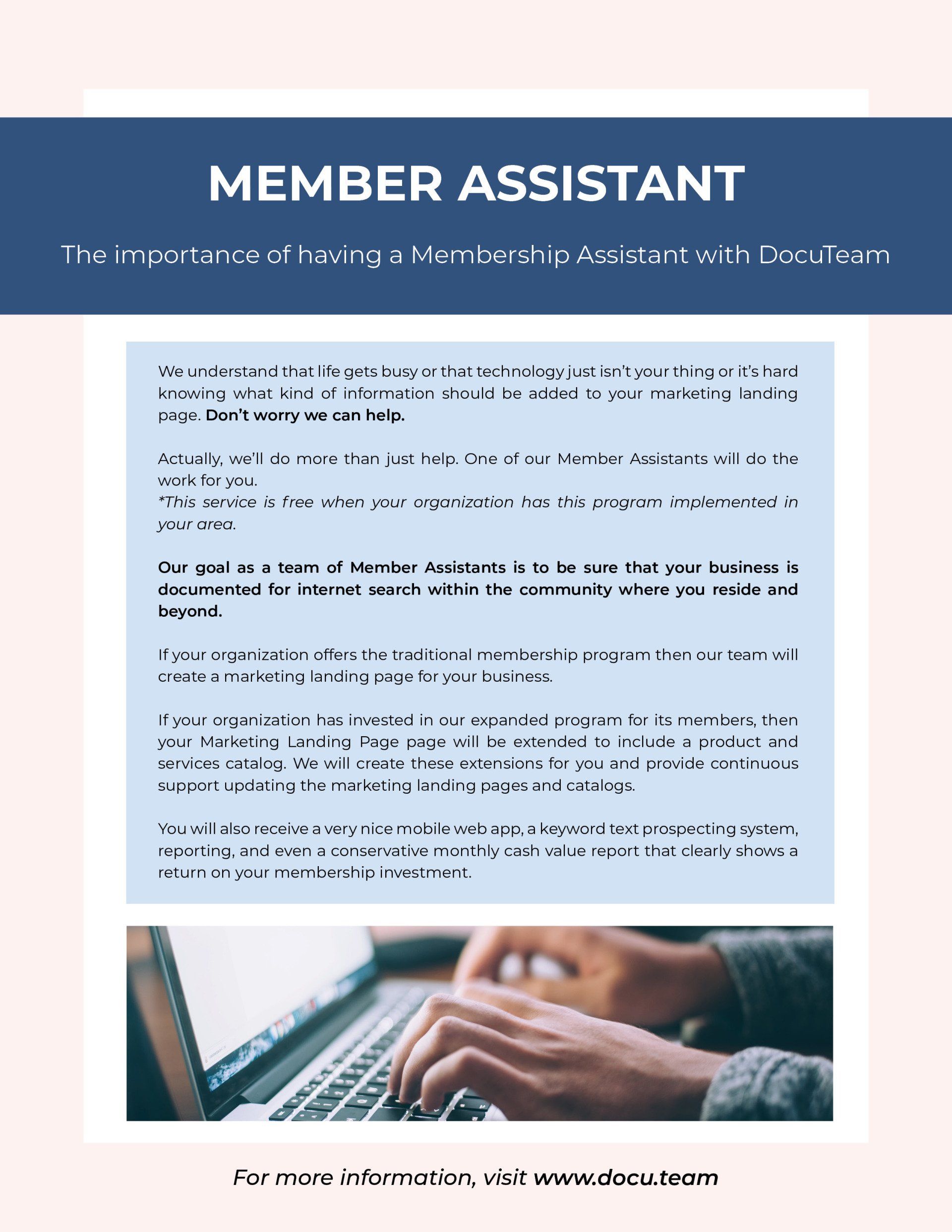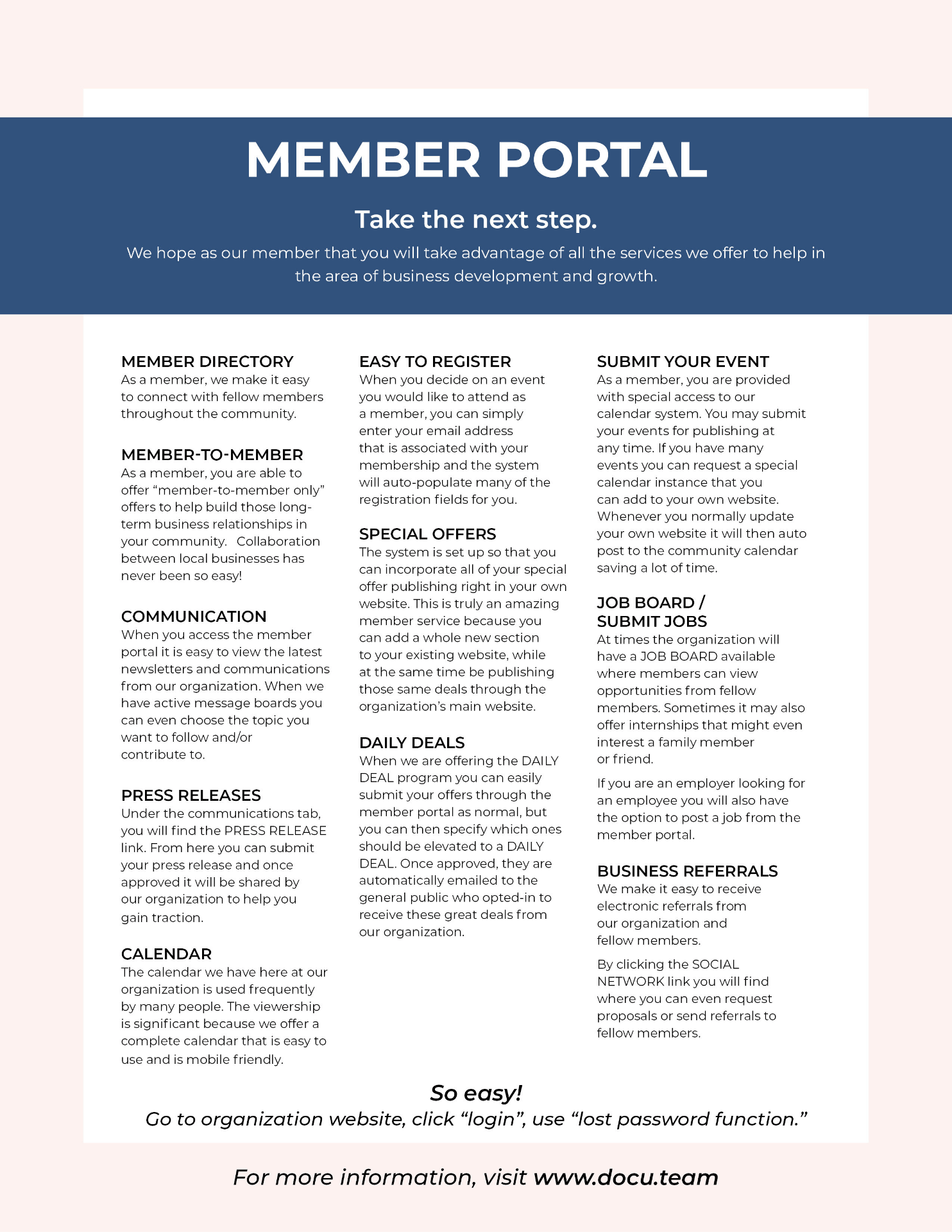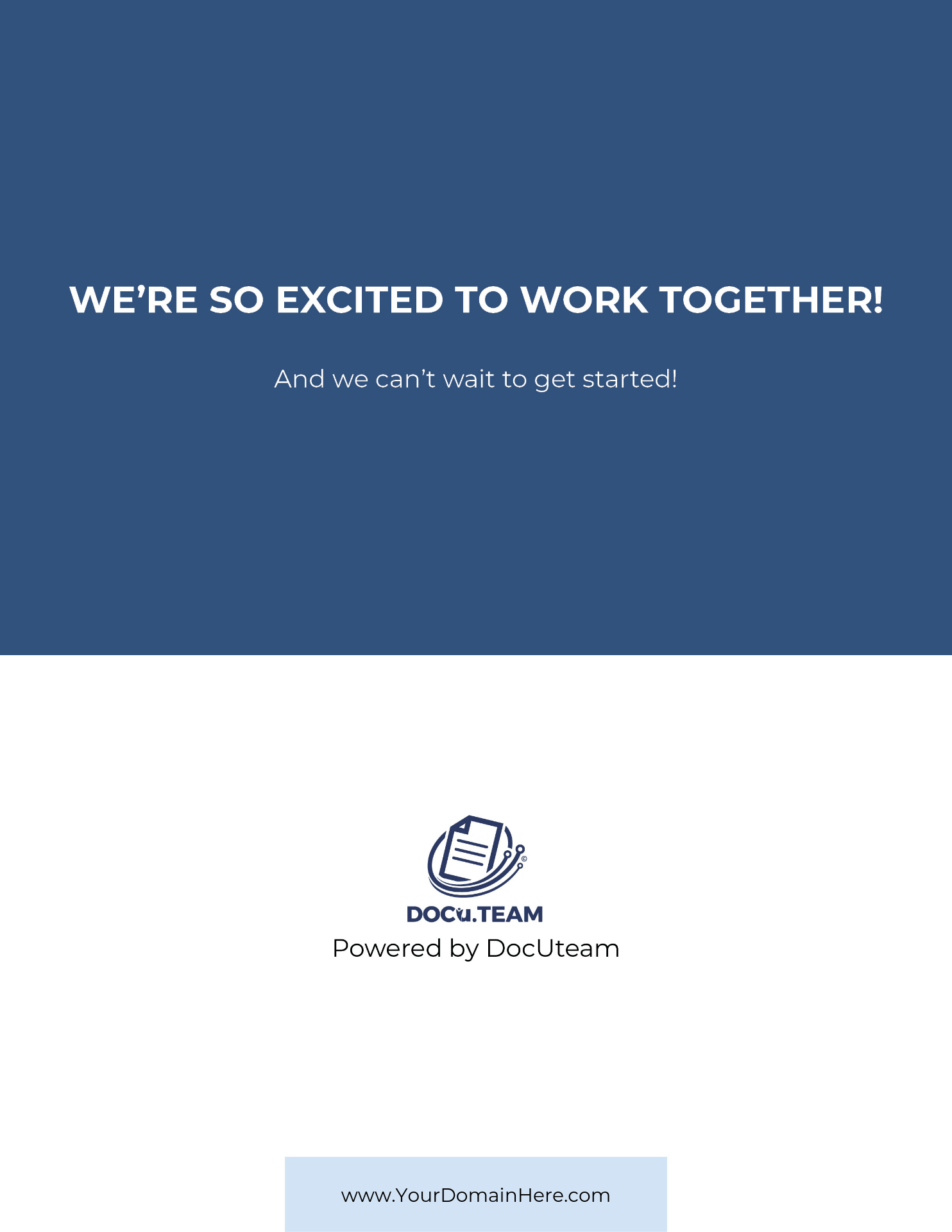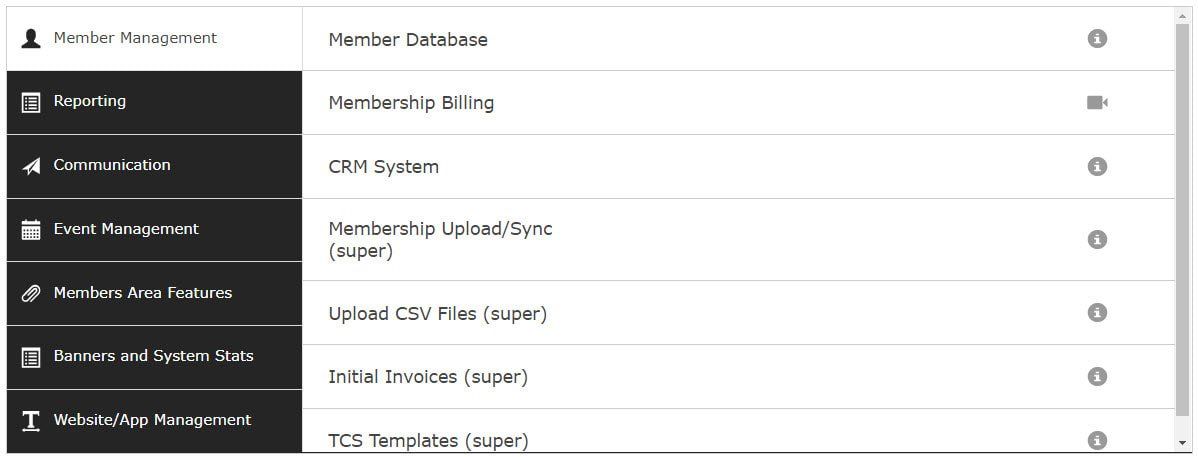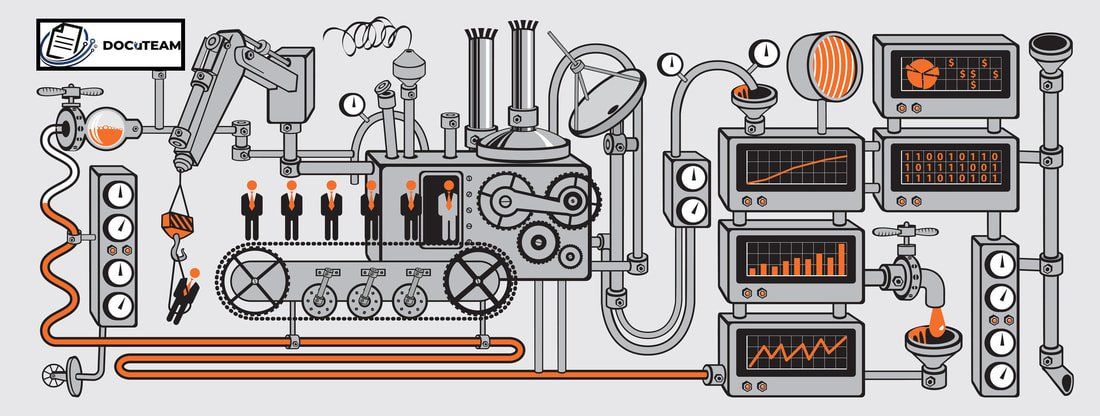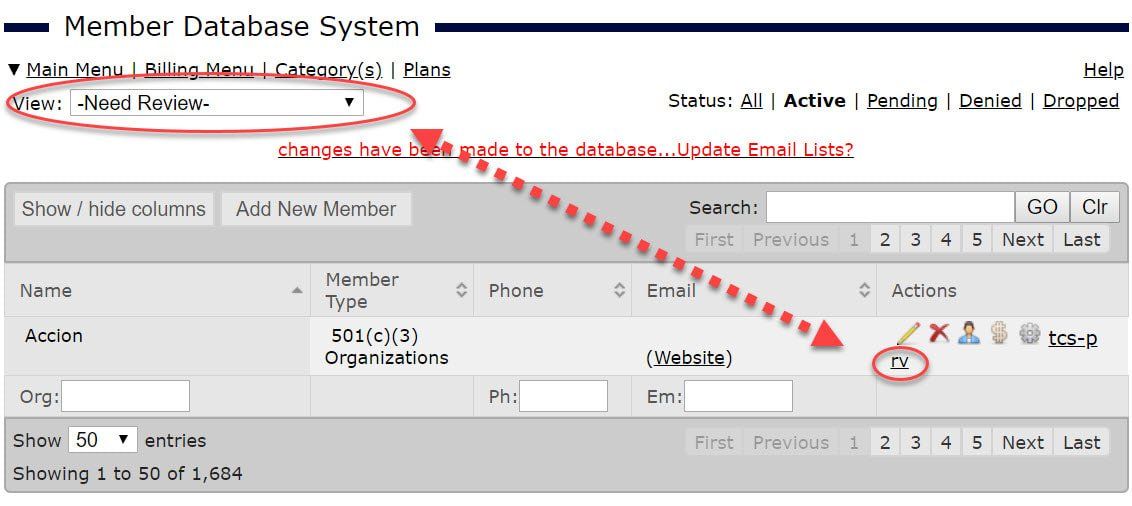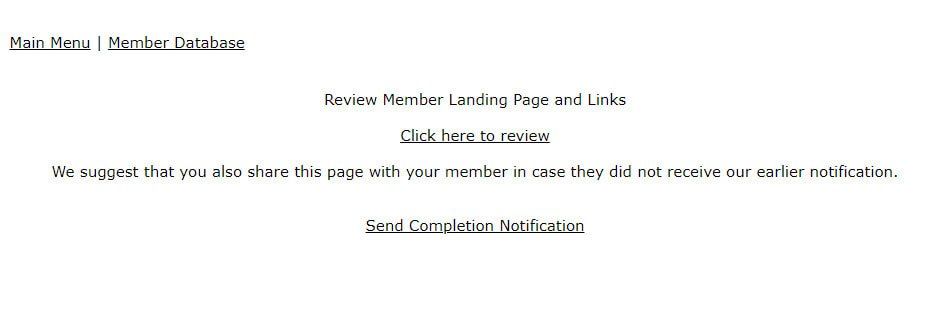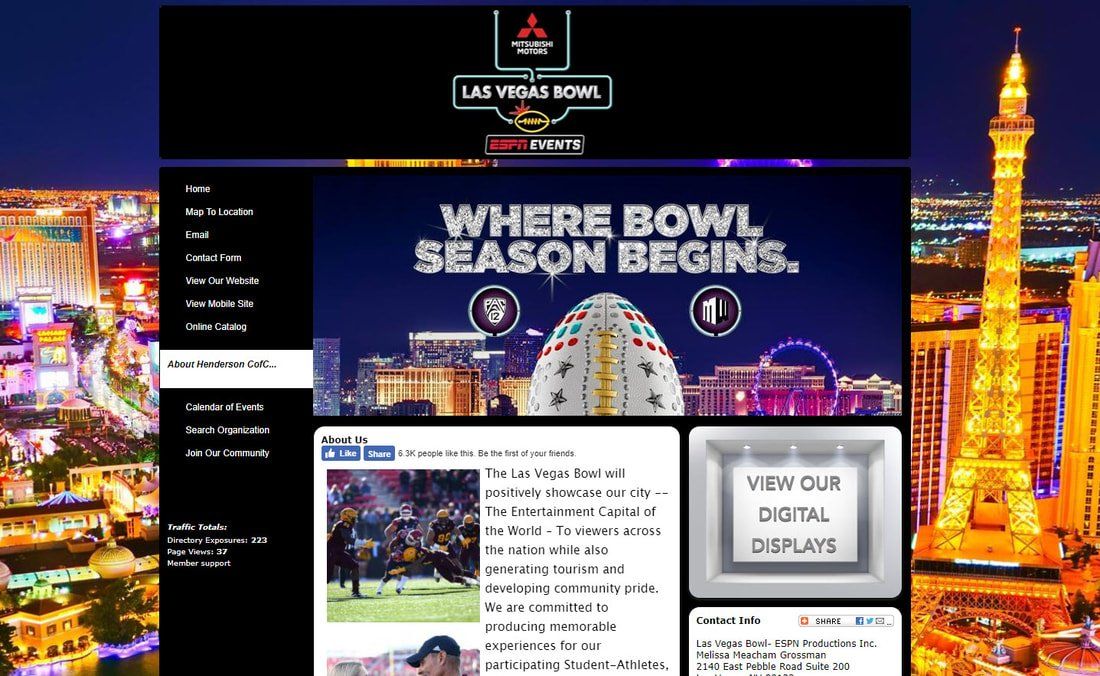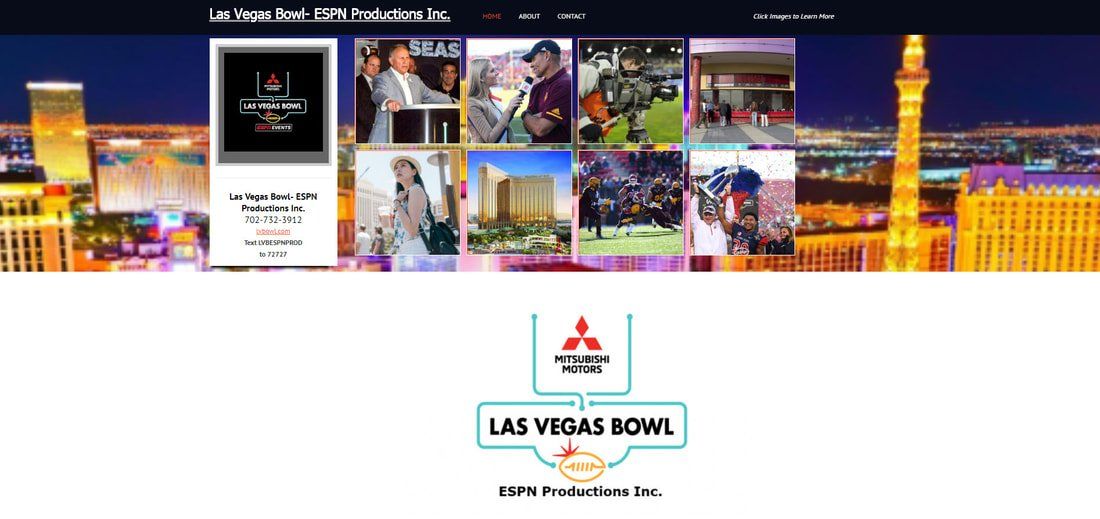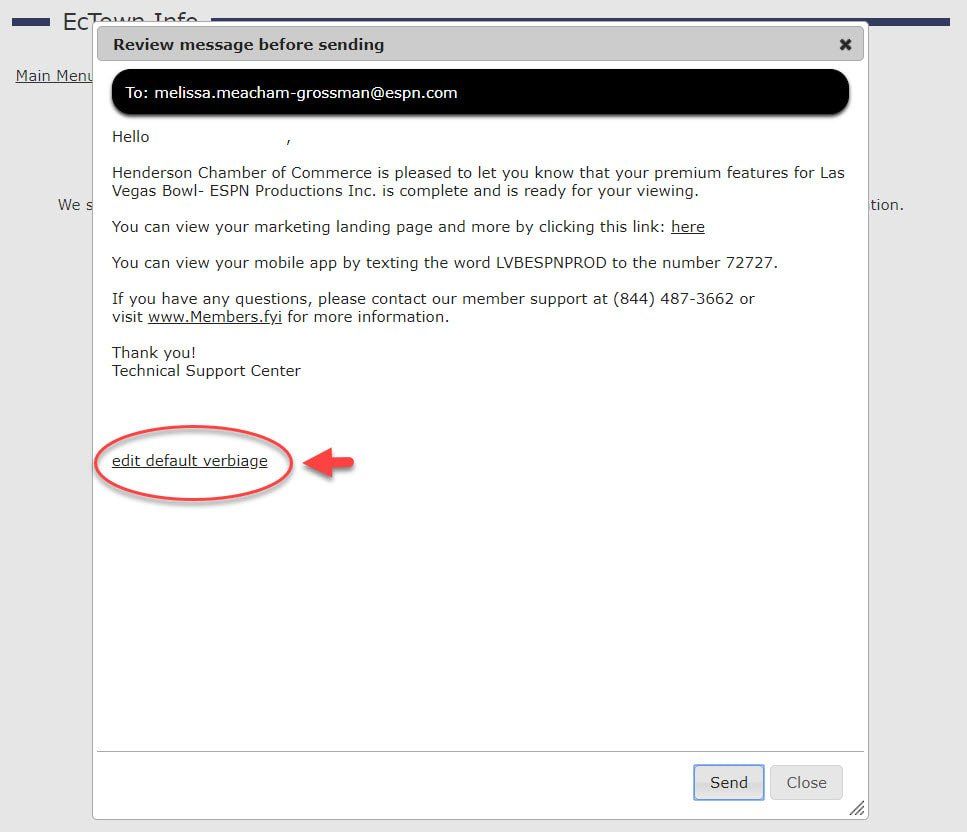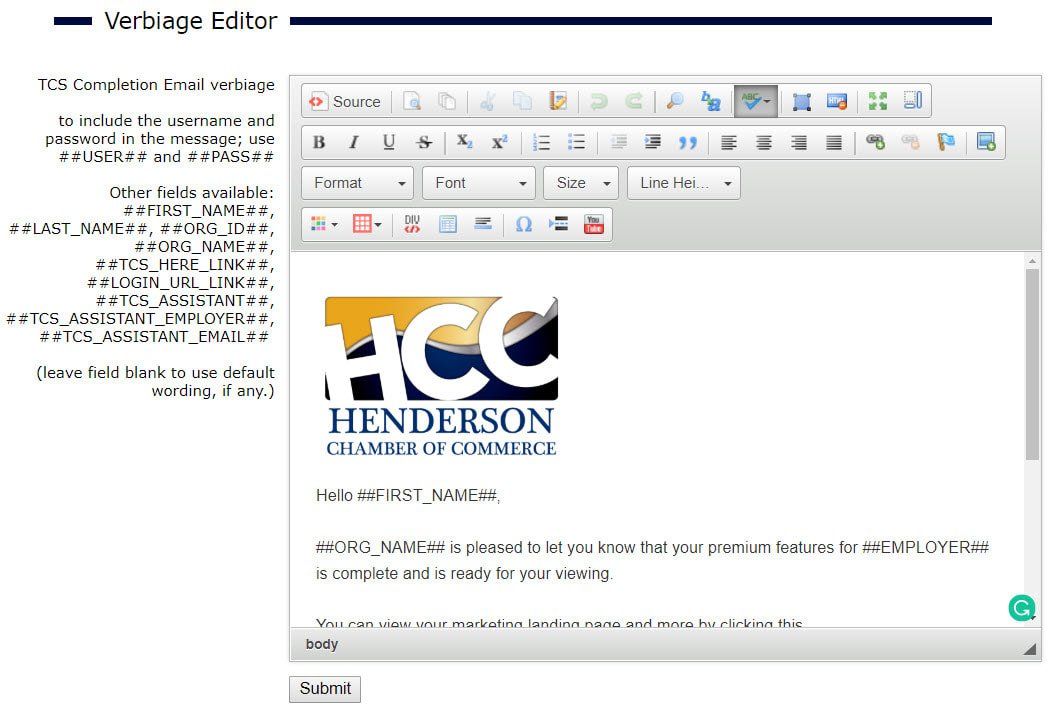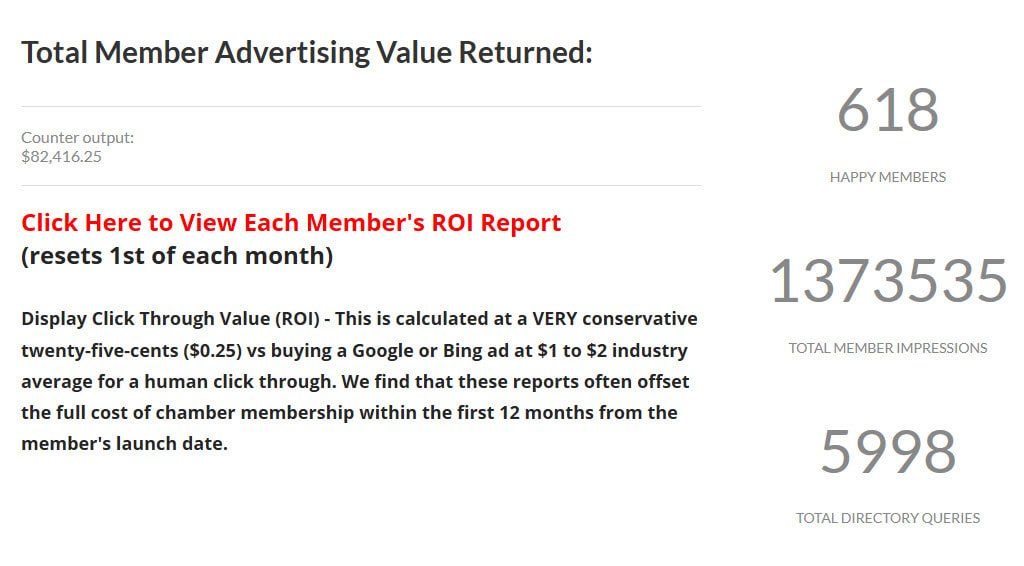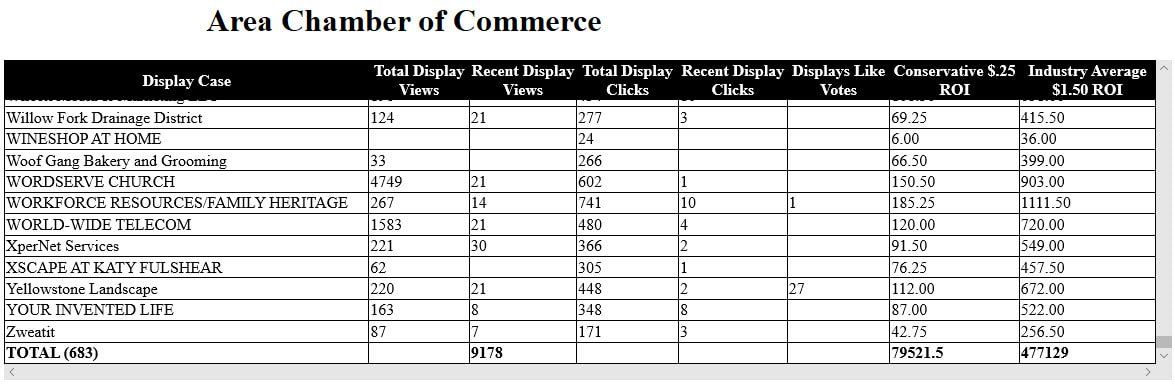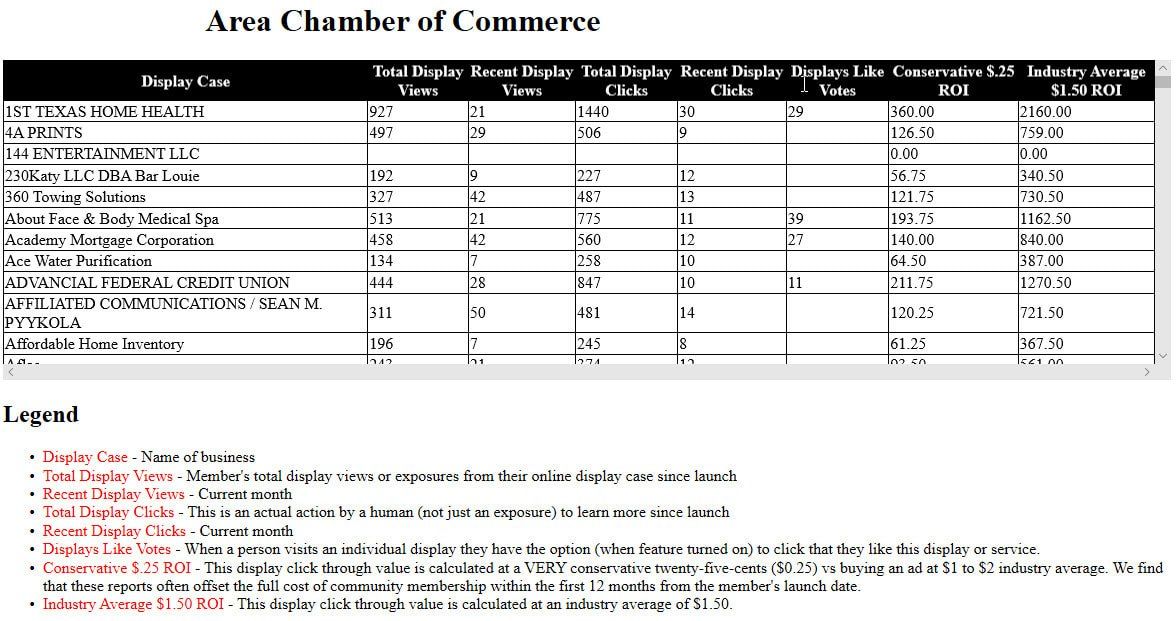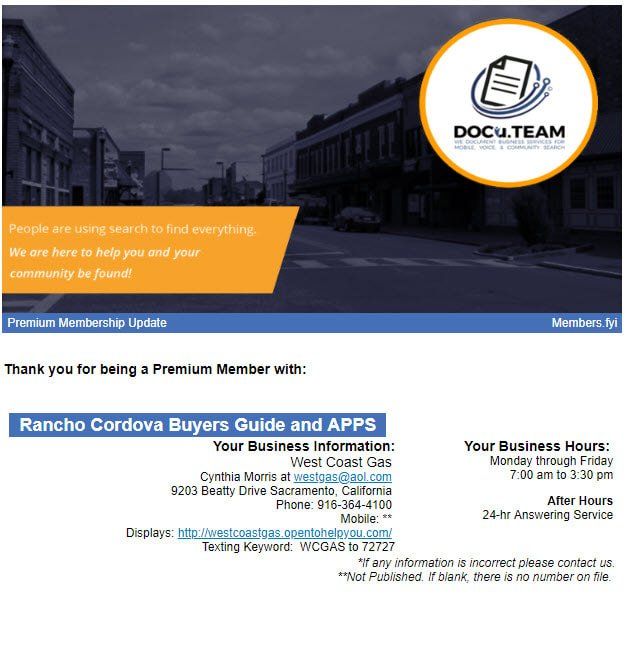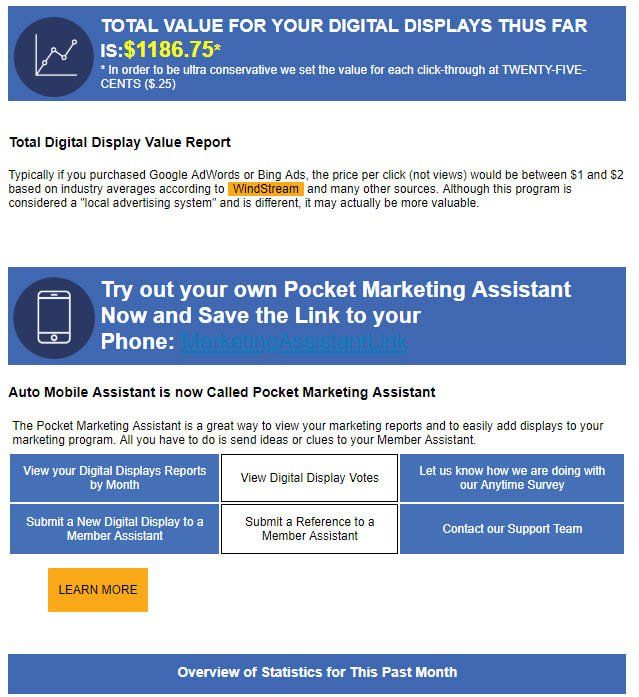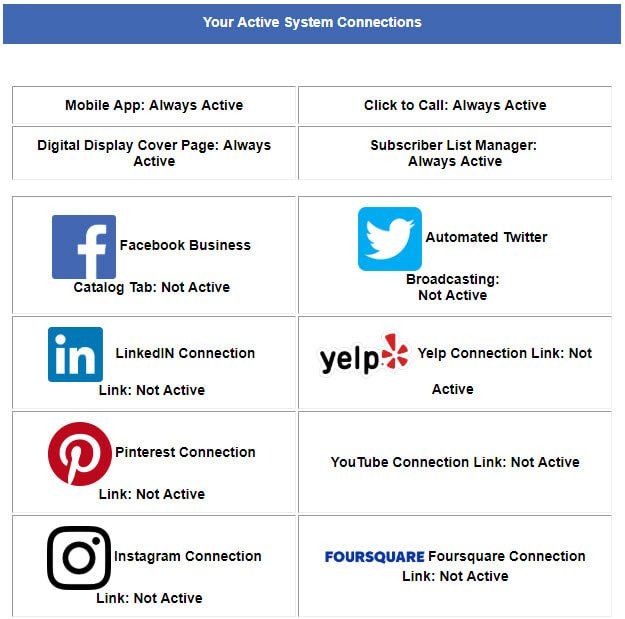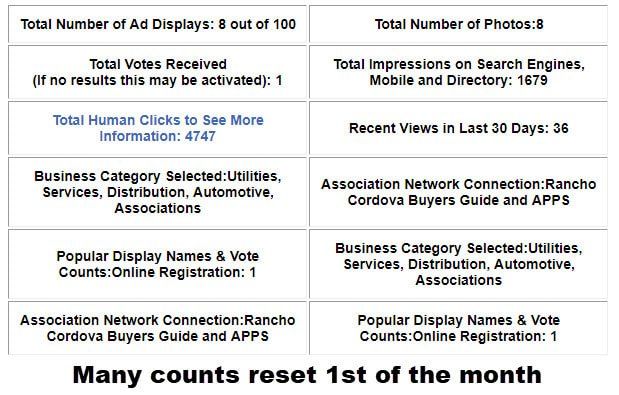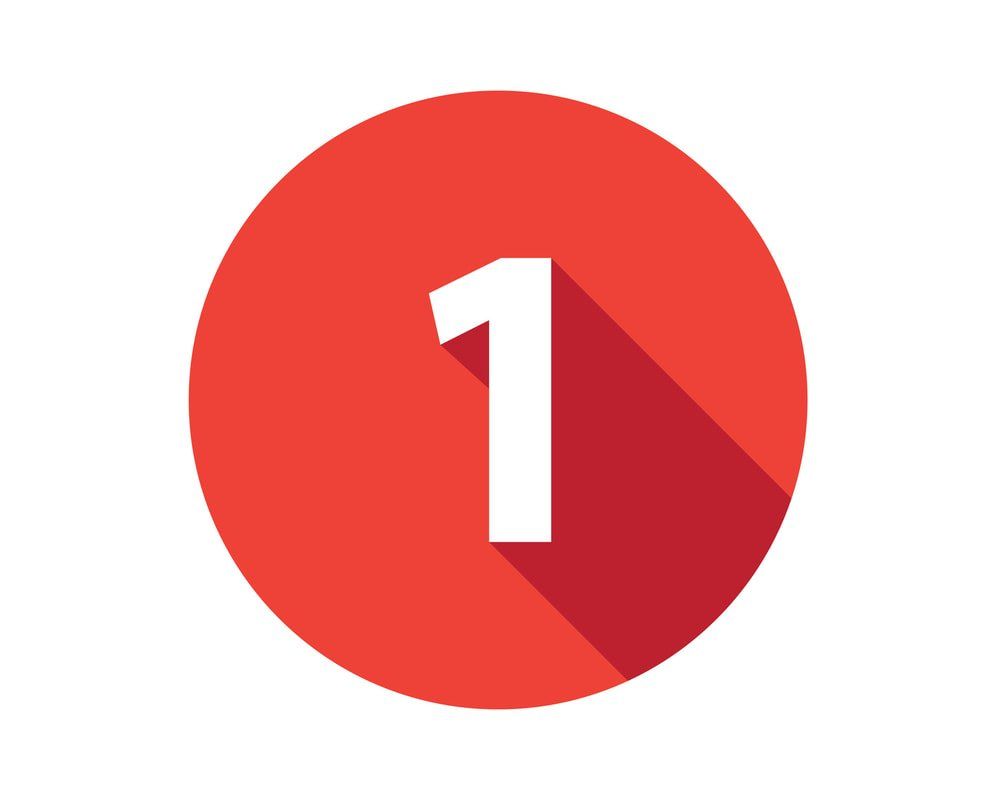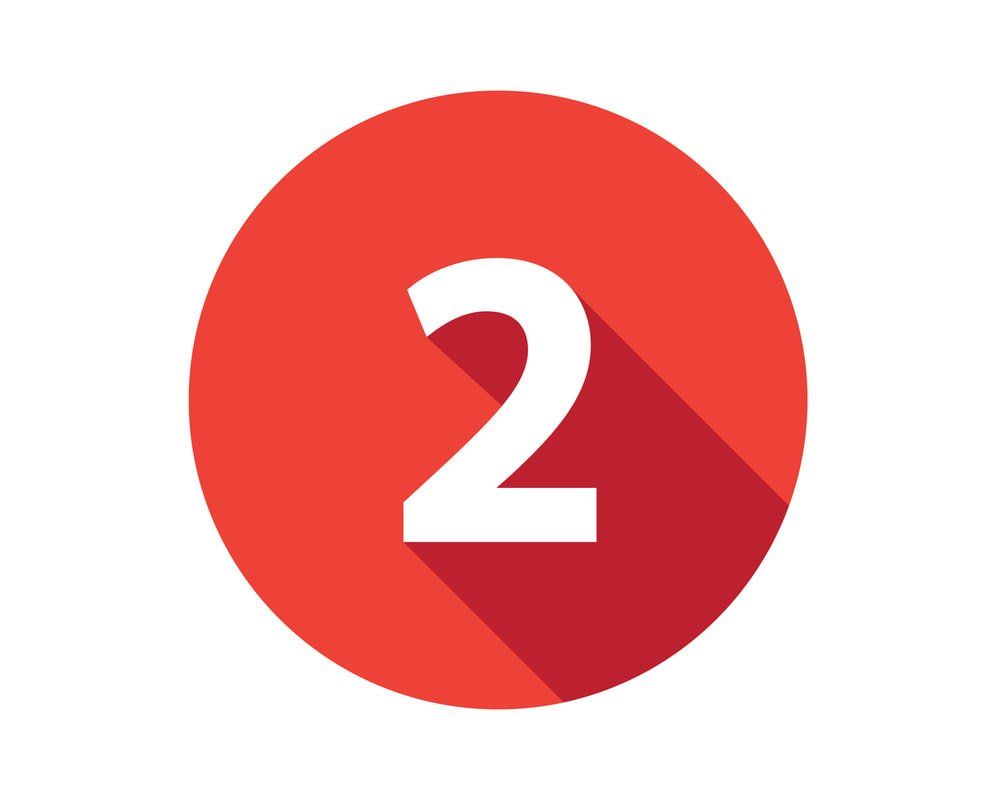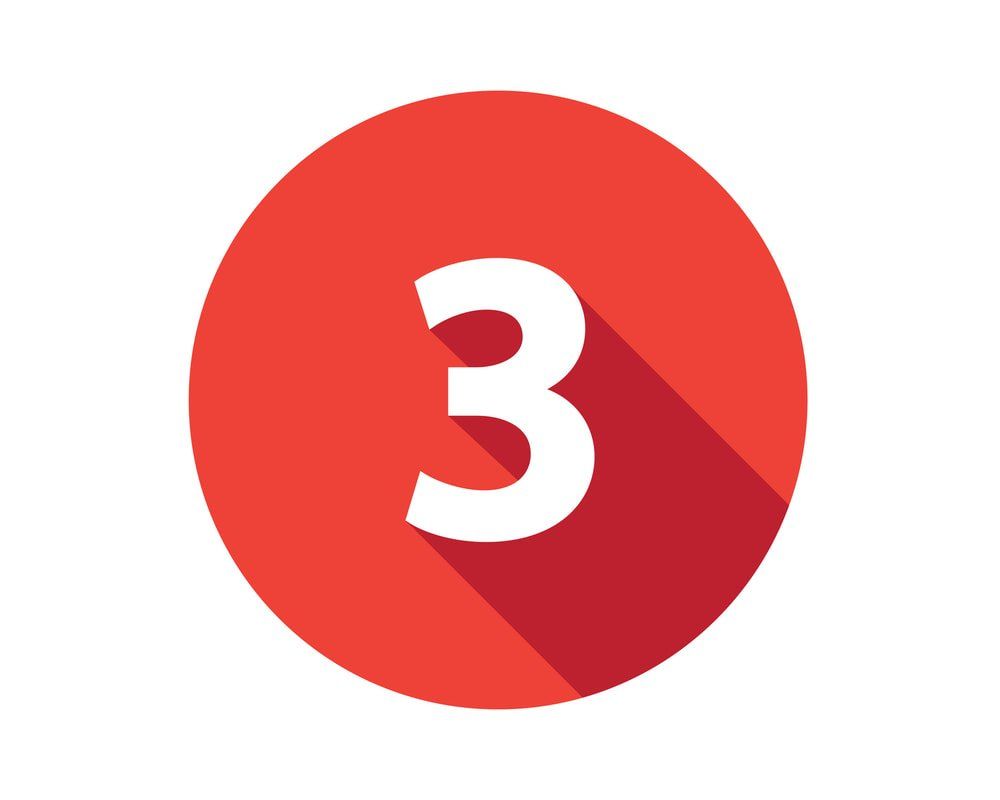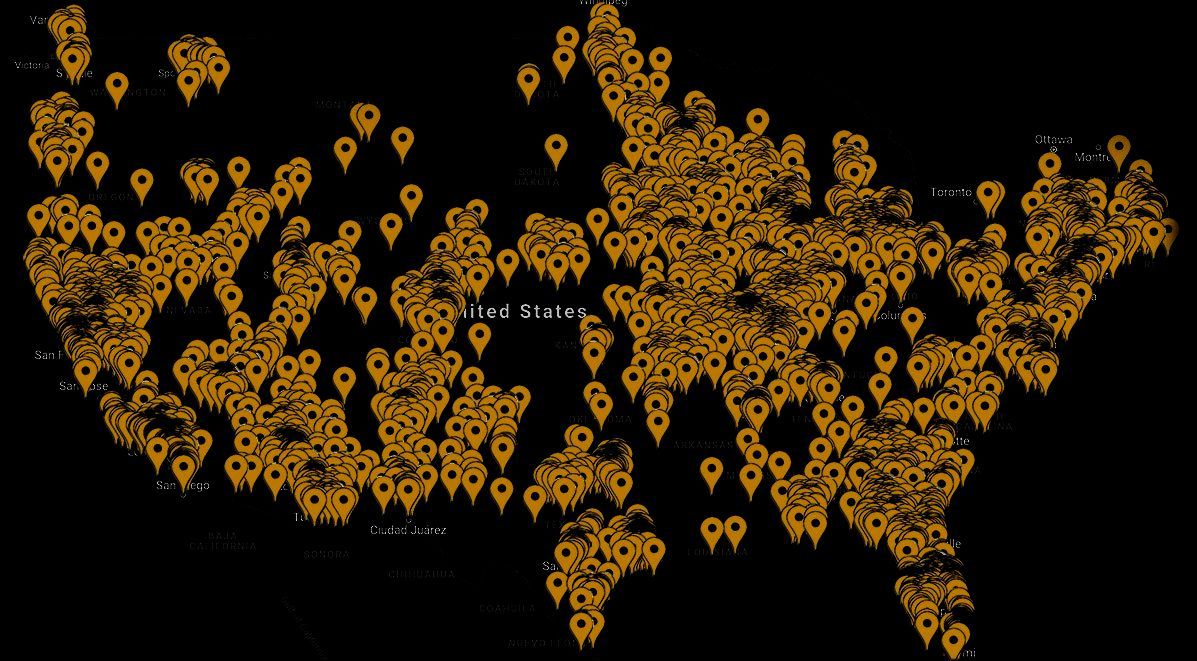Chamber Classroom
Click Update Banner Below for Latest System News
- Calendar and Event Registration,
- Billing,
- Reporting System,
- Communications and more.
Video Classes (we still highly recommend the live class above)
Support Hours - Exceptional Services Through Email, Live Chat, or Phone
- SUBMIT A HELP TICKET (SYSTEM ADMIN LEVEL USERS)
- To open a help ticket simply login to your Chamber Nation system and find the link at the very top.
- Chat Support During Normal Business Hours
- Email Support: Monitored After Hours
- Telephone Support is available Monday through Friday:
- PST - 7:30 a.m. to 4:30 p.m.
- MST- 8:30 a.m. to 5:30 p.m.
- CST - 9:30 a.m. to 6:30 p.m.
- EST - 10:30 a.m. to 7:30 p.m.
Member Onboarding Process
- Contact Information
- Google Mapping Automated
- Business Hours
- Website URL
- Texting Keyword and Number
- Services List for Landing Page
- Member Social Network Links
- Facebook Bus. Network Widget
- Integrated SEO Search Tags
- Link to Provided Mobile App
- Direct Google Review Button
- Business Logo
- Overall Business Image
- Catalog Cover Page Image
- Product/Service Pages Built
How Special Offers, Coupons and Deals Work
Chamber Nation
Chamber Nation, a branch of EcTownUSA, LLC., is a tech company specializing in membership management automation and digital media solutions tailored for Chambers of Commerce and membership-based organizations. Our cutting-edge automated marketing platform empowers local businesses to engage with their target audience both online and in their communities through a blend of display, video, social, and mobile channels. Furthermore, our platform gives local businesses the ability to efficiently control their online display advertising in real-time utilizing our community marketplace and local welcome center ad distribution network.
When your Chamber of Commerce invests in membership services, Chamber Nation invests in you. Redirect the funds currently allocated for a database and website towards exceptional membership services, and we will include the database and related technologies at no extra charge.
GET IN TOUCH
PO Box 466 Conroe, TX 77305
Chamber Nation is a division of EcTownUSA, LLC.
Accounting Department:
PO Box 61626
Reno, NV 89506
ALL RIGHTS RESERVED. CHAMBER NATION
Accessibility Statement / Member Support